Scroll-Into-View Animation Guide
This guide walks through the process of creating a scroll-into-view triggered animation using Next.js (in TypeScript), TailwindCSS. The animation is a gradient text animation that is triggered when the text is scrolled into view which can be seen here.
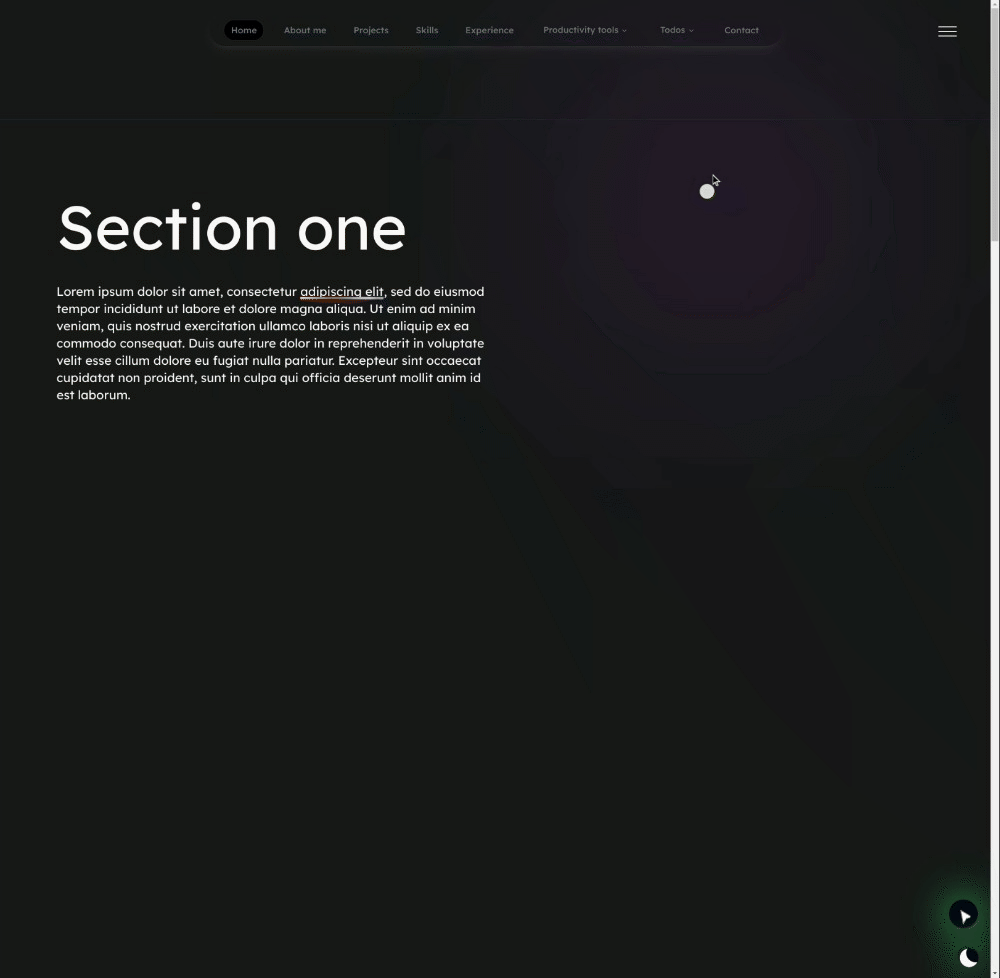 Live Demo: Here/ (opens in a new tab)
Live Demo: Here/ (opens in a new tab)
Source code (opens in a new tab)https://github.com/remcostoeten/remco-tools/tree/master/hooks/UseInView.tsx (opens in a new tab)
Steps
1. Create
In the hooks folder, create a file named useInView.tsx:
'use client';
go
import { useState, useEffect, Ref } from 'react';
interface Options extends IntersectionObserverInit {
freezeOnceVisible?: boolean;
}
function useInView(options: Options): [Ref<any>, boolean] {
const [ref, setRef] = useState<Element | null>(null);
const [isVisible, setIsVisible] = useState<boolean>(false);
useEffect(() => {
const observer = new IntersectionObserver(([entry]) => {
if (entry.isIntersecting) {
setIsVisible(true);
console.log("Element is in view!");
if (options.freezeOnceVisible) {
observer.unobserve(entry.target);
}
} else {
setIsVisible(false);
console.log("Element is out of view!");
}
}, options);
if (ref) {
observer.observe(ref);
}
return () => {
if (ref) {
observer.unobserve(ref);
}
};
}, [ref, options]);
return [setRef, isVisible];
}
export default useInView;```
### 2. Create the Animation Component
In the `components` folder create `AnimatedText.tsx`:
```tsx filename="AnimatedText.tsx"
'use client';
import React from 'react';
import useInView from '../hooks/useInView'; // Adjust the path as necessary
interface AnimatedTextProps {
text: string;
italic?: boolean;
}
const AnimatedText: React.FC<AnimatedTextProps> = ({ text, italic = false }) => {
const [ref, inView] = useInView({
threshold: 0.1,
freezeOnceVisible: true
});
const animationClass = inView ? 'animate-gradient-text' : '';
return (
<span ref={ref} className={`gradient-text ${animationClass} ${italic ? 'italic' : ''}`}>
{text}
</span>
);
}
export default AnimatedText;3. Style the Animation
@keyframes gradienText {
50% {
background-size: 200% 4px;
}
100% {
background-position: 0 100%;
}
}
@keyframes gradientTextGrow {
0% {
width: 0;
}
100% {
width: 100%;
}
}4. Use the Animation Component
'use client';
import AnimatedText from '@/components/AnimatedText';
function SomeComponent() {
return (
<div className="my-page-content p-4 screen-h border ">
Scroll down to see the animation:
</div>
<div className='screen-h p-4 border'>
<AnimatedText text="Passion" />
</div>
);
}
export default SomeComponent;